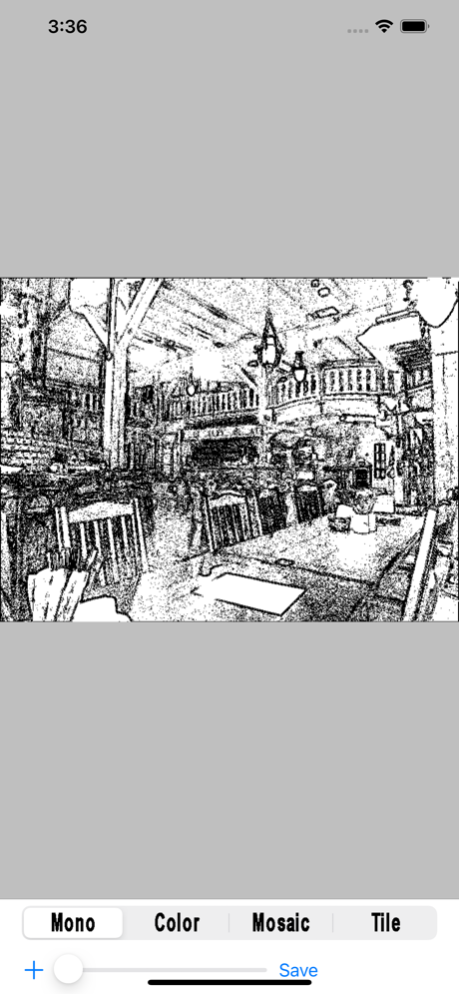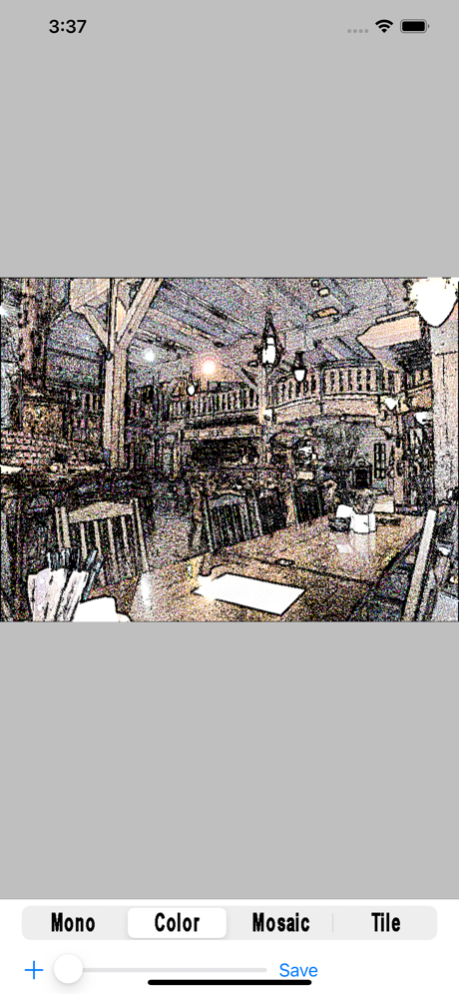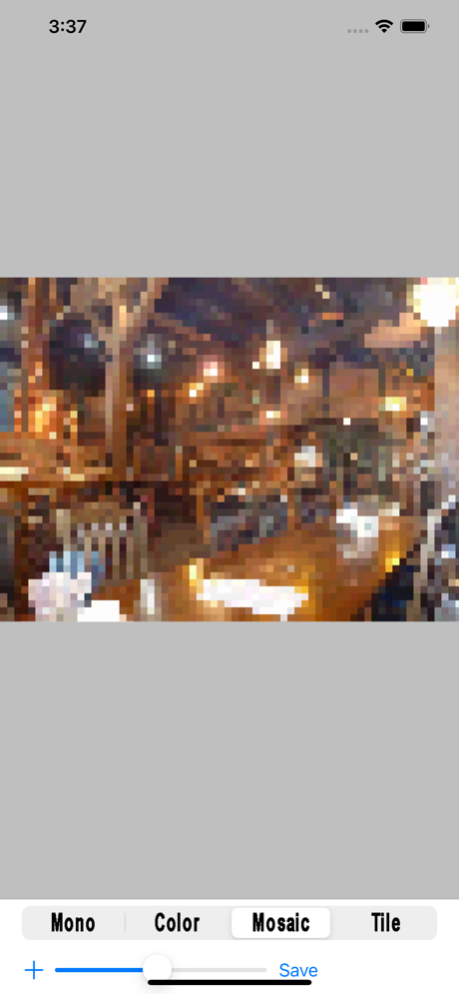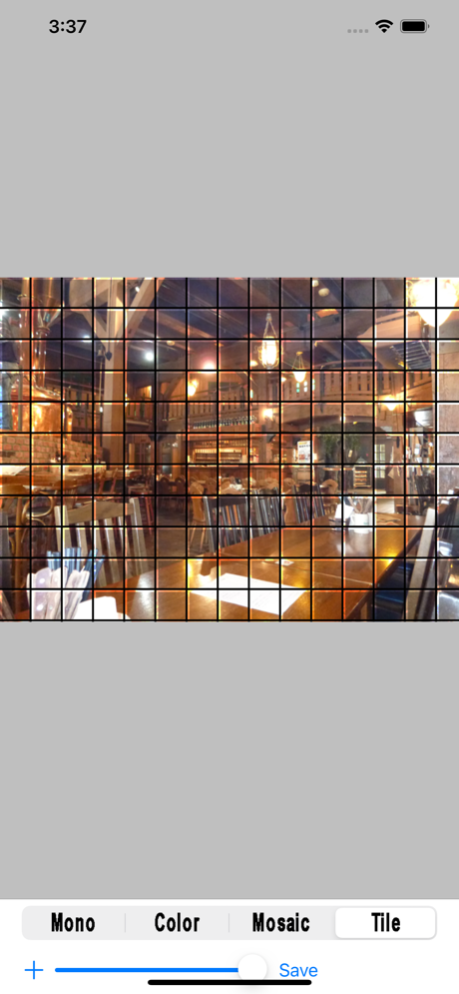ImageChange 1.20
Continue to app
Paid Version
Publisher Description
ImageChange is very easy operation and is an application for iPhone / iPod touch to which a photograph can be changed.
The processed photograph holds an aspect ratio and is reduced to the output resolution set up from original photography size to 480-pixel size.
In the Settings app, the output resolution can be chosen from the original, 2048, 1024, 960, 720, and 480 pixel.
The operation is as follows.
Step1. When you touch the "+" button the photograph processed from PhotoLibrary is chosen touching.
Step2. You chose the Mono or the Color or the Mosaic or the Tile.
The Mono is carried out in the style of a monochrome illustration.
The Color is carried out in the style of color pictures.
The Mosaic carries out mosaic processing.
The Tile is carried out in the style of a tile.
Step3. Strength of the effect is adjusted by operating the slide bar.
Step4. When you touch the "Save" button, the confirmation dialog is displayed, and the processed photograph is added to SavedPhoto when "O.K." touching.
Jan 23, 2022
Version 1.20
Added support for iOS 15.2.
About ImageChange
ImageChange is a paid app for iOS published in the Screen Capture list of apps, part of Graphic Apps.
The company that develops ImageChange is Masato Hazama. The latest version released by its developer is 1.20.
To install ImageChange on your iOS device, just click the green Continue To App button above to start the installation process. The app is listed on our website since 2022-01-23 and was downloaded 5 times. We have already checked if the download link is safe, however for your own protection we recommend that you scan the downloaded app with your antivirus. Your antivirus may detect the ImageChange as malware if the download link is broken.
How to install ImageChange on your iOS device:
- Click on the Continue To App button on our website. This will redirect you to the App Store.
- Once the ImageChange is shown in the iTunes listing of your iOS device, you can start its download and installation. Tap on the GET button to the right of the app to start downloading it.
- If you are not logged-in the iOS appstore app, you'll be prompted for your your Apple ID and/or password.
- After ImageChange is downloaded, you'll see an INSTALL button to the right. Tap on it to start the actual installation of the iOS app.
- Once installation is finished you can tap on the OPEN button to start it. Its icon will also be added to your device home screen.